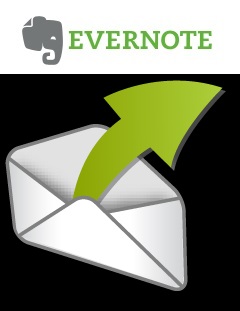 Around the year 2000 I worked as a technical support engineer for a Energy Management company. The work was stressful, We supported customers all over the world by phone, email and in person. My inbox was always full, full of emails read and unread, half completed and unstarted. Having a Zen inbox wasn’t something I aspired to, not because I rebelled against being organised, but because I didn’t know it was possible, I had no idea that I could do things differently, that if I processed my email in a methodical way, I could work more quickly, efficiently and reduce the stress caused by my disorganised inbox. Fortunately for me I learnt that there was a better way.
Around the year 2000 I worked as a technical support engineer for a Energy Management company. The work was stressful, We supported customers all over the world by phone, email and in person. My inbox was always full, full of emails read and unread, half completed and unstarted. Having a Zen inbox wasn’t something I aspired to, not because I rebelled against being organised, but because I didn’t know it was possible, I had no idea that I could do things differently, that if I processed my email in a methodical way, I could work more quickly, efficiently and reduce the stress caused by my disorganised inbox. Fortunately for me I learnt that there was a better way.
Email Zen
For the past number of years I have maintained a manageable inbox, I reach inbox zero at least once a week. There are times when I may have up to 30 emails unprocessed in my inbox, but I have a way to process those emails and be poised and ready for action in less than 15 minutes. The trick to having a Zen inbox is not only to read my book “Email Zen” but to have somewhere to put the stuff (jobs, tasks, appointments) inside the emails.
Email often contains:
- Meeting requests
- tasks to be completed
- contact details
- information to read
A lot of people leave emails sitting in their inbox because they haven’t made a decision about what needs to be done with the email or simply to remind them to do the work! This is a dreadful idea, your inbox is for capturing the emails and the work that needs to be done but it is not for storing them. Ideally the tasks that needs to get done should be extracted from the email and put in the appropriate place in order to prompt you to do the work that needs doing.
Where to put it?
The first question to ask yourself is “do I have to do this work?” Yep, offload as much as you can. Only do what only you can do. If you can delegate the work, delegate. Create a follow up folder where you can store the email until you know the work has been done.
If you can reply to the email or do the task in less than 2 minutes, do it. If the task doesn’t fall into one of these categories then there is only two things to do with the task. A task will either be scheduled in your calendar or you need to put it into your task management system, in this case Evernote.
Calendar or Evernote
Is the task date or time specific? does the work need to be done by or on a particular day or date? If it does, the task should be scheduled in your calendar. If not get it into Evernote. If you don’t already have an Evernote Account, download one now .
Getting Tasks into Evernote
When you are ready to go there are two ways to capture your tasks from your email into Evernote
If you are an Outlook user you will find an “Add to Evernote” button on the menu bar after installing Evernote.
Evernote and Outlook
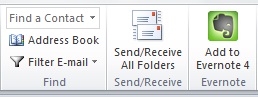 Click on the “Add to Evernote” button and a small window will appear allowing you to enter the title of the note. Select which notebook you want to put the note into and add tags for easy retrieval.
Click on the “Add to Evernote” button and a small window will appear allowing you to enter the title of the note. Select which notebook you want to put the note into and add tags for easy retrieval.
Powerbot for Gmail and Evernote
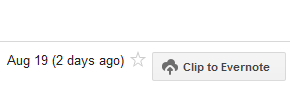 If you are a Gmail user you can use Powerbot for Evernote, this installs a “Clip to Evernote” button in your gmail and allows you to add emails in much the same way as Outlook, allowing you to select the correct notebook, add a title and add tags.
If you are a Gmail user you can use Powerbot for Evernote, this installs a “Clip to Evernote” button in your gmail and allows you to add emails in much the same way as Outlook, allowing you to select the correct notebook, add a title and add tags.
Your Evernote Email Address
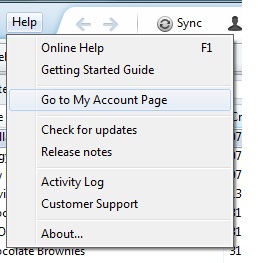
If Outlook or Gmail are not your email programmes of choice or you want to email a note from a different device, fear not, Evernote has equipped all users with our very own Evernote email address. To find yours in the desktop version, go to Account Information
iPad or iPhone
In the iPad or iPhone Version click on your Account name, top left hand corner, this will bring you to account information. Scroll down to General Settings where you will find your Evernote Email Address.
Adding your Evernote Email to Contacts
Add your Evernote email address to contacts. Create New Contact Called Evernote in your email contacts and copy and paste the email address in. Likewise in IPad or IPhone add the contact so that you can directly email items to your Evernote account when required.
Filing the Email correctly
When you use your Evernote email address you won’t get the options available when you use the Add to Evernote or Clip to Evernote buttons. Therefor in order to file your note into the correct notebook and tag it, you will need to know the correct syntax to use to stay organised.
Start by putting the name of the note in the email subject line followed by the following
@notebook to file it in the correct notebook
#tags, to tag the note with searchable keywords so it looks something like this
The notebooks and tags must already exist in Evernote.
If you forget to put in the details the email will be sent to the Evernote default folder, this can be set in the desktop version from Tools, Clipping Preferences.
Will You Give it a Go?
Now you know how to get your email tasks into Evernote, the only thing that is left to do is start using it. A lot of people tend to sign up for an Evernote account and then only use it on occasions. To feel the real benefits of becoming an Evernote user all it takes is commitment, commitment to use it regularly. If you use it for all your tasks and reference material only then will it become the powerful tool that it is. To get your copy of Evernote download it now I’d love to hear your story, do you have an Evernote account you don’t use or are you fully committed? Leave a comment below
Your may also be interested in:
Getting Started with Evernote
The Paperless Challenge Part 1
Managing your paper mountain or going paperless?
Staying Afloat and paperless with Evernote
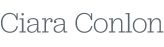
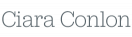
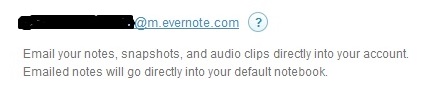
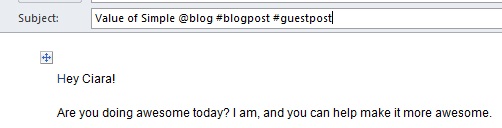

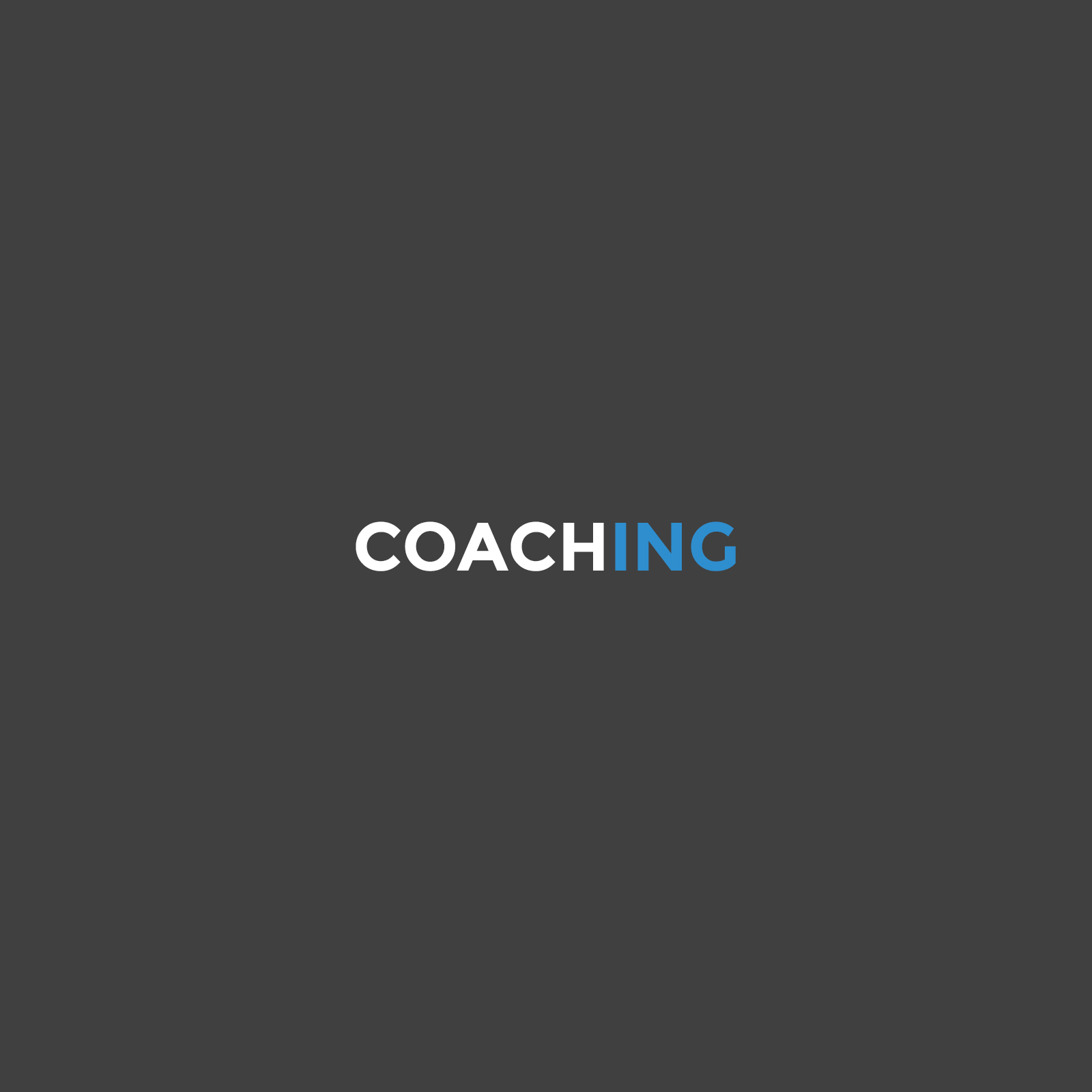
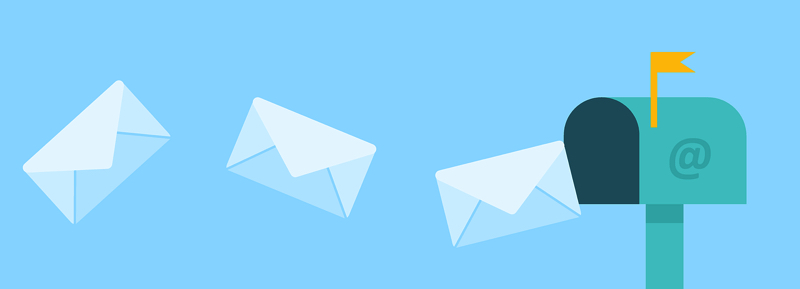

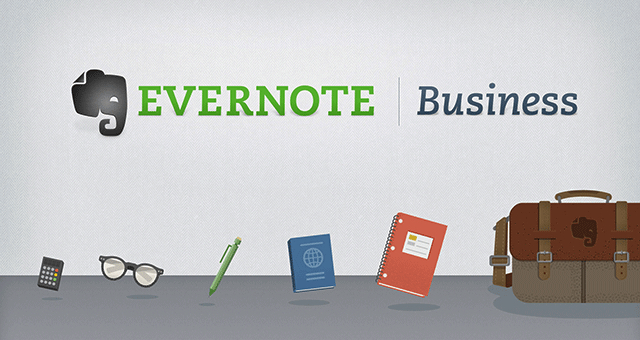
Brilliant Ciara, that’s exactly what I needed a simply to follow instruction. I’ll get started immediately, Thanks
Just the ticket! Great tips in this article for getting me organised before another school year full of activities for the kids. Must get that evernote now!
Great tips and advice as always, Ciara. I am a regular Evernote user but didn’t realise it could be used to capture my emails.
These simple to follow instructions are really helpful. I can’t wait to get started!
Great Yasmin, let me know how you get on and if it makes much of a difference, good luck
Sarah Jane, It’s great for keeping all the school paperwork in one place, I scan it into the kids notebook and I always have access to school calendars, important events etc. Give it a go you won’t regret it!
Good Luck Orla, drop me a line if you need any help
This sounds great … I really need help with my inbox. But I don’t have Evernote. I have recently started using OneNote and I’m still learning how to use it. Will this work with OneNote?
Yes Patti, there is a button on the menu bar in Outlook where you can add an email to One Note, and select the correct notebook so yes the same idea applies