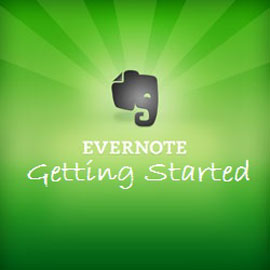 Sometime ago I downloaded the Evernote App on my iPhone and did little with it. Time after time I would come across websites speaking of the wonders of Evernote but I didn’t get it. I couldn’t see how it was going to help me to get more organised, how it could manage my multitude of tasks effectively. Then I came across Daniel Gold’s website DegConsulting and found his book Evernote, The Unofficial Guide to Capturing Everything and Getting Things Done. I downloaded it and very quickly I could see how my life was going to change for the better.
Sometime ago I downloaded the Evernote App on my iPhone and did little with it. Time after time I would come across websites speaking of the wonders of Evernote but I didn’t get it. I couldn’t see how it was going to help me to get more organised, how it could manage my multitude of tasks effectively. Then I came across Daniel Gold’s website DegConsulting and found his book Evernote, The Unofficial Guide to Capturing Everything and Getting Things Done. I downloaded it and very quickly I could see how my life was going to change for the better.
Go to Evernote.com
The first thing I did was set to work to rectify the first error I had made. I had only downloaded the iPhone app and to benefit fully from Evernote it is advisable to download the desktop version. The desktop version allows you to create Notebook Stacks and move notebooks around.
Go to Evernote.com and click on the following button to download
This will bring you to the download window where you can download Evernote for PC or for Macintosh. Evernote is also available on iPad and Android tablets as well as IPhone and Android phones. This cross platform compatibility means that you can stay connected and in control where ever you are.
Evernote is divided up into Notebook Stacks, Notebooks and notes. All your information is stored in notes, filed in notebooks and tagged for easy retrieval with tags. Once you download Evernote to your computer and set up your notebooks then you can download it to your tablet and phone. When you sign in you will see all the notes you have added to your computer synchronised and visible on all devices.
Notebook Stack: Personal
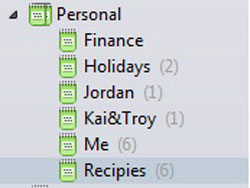 Here is my Personal notebook stack, inside it you see notebooks, Finance, Holidays etc. Inside the Notebooks you will find notes. If you were to look inside the Recipes notebook you will find numerous Notes each one containing a recipe for something yummy! Having my recipes here means that I can grab a recipe online send it to Evernote and access the recipe and the ingredients I need while I’m shopping.
Here is my Personal notebook stack, inside it you see notebooks, Finance, Holidays etc. Inside the Notebooks you will find notes. If you were to look inside the Recipes notebook you will find numerous Notes each one containing a recipe for something yummy! Having my recipes here means that I can grab a recipe online send it to Evernote and access the recipe and the ingredients I need while I’m shopping.
Having the facility to keep everything in the one place minimises the time I need to go searching for things. You can store the family’s identification numbers, bank details, passwords and any other information that you may need to retrieve at a moment’s notice.
Once Evernote is installed open it up and you will see the following window:
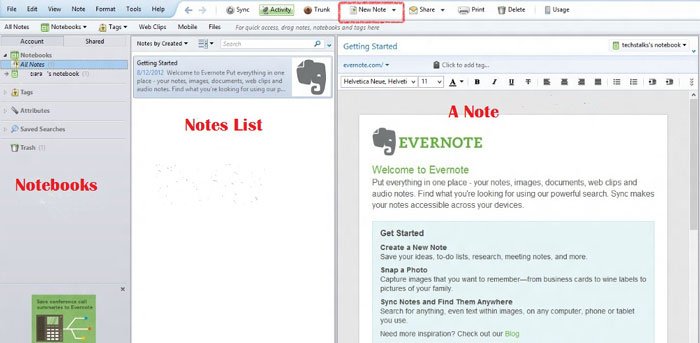
Adding Notebooks
Start by creating new notebooks for the different areas of your life or work life. Click on File, New Notebook to create a new notebook, name the notebook and select Synchronized Folder so that your notebook will be accessible on all devices.
Adding Notes
Click on File, new note to create a new note. You can also click on New Note on the menu bar or click CTRL & N on Windows or CMD & N for Mac.
Once you start to use Evernote you will start to see its multitude of uses. It can not only be used as a store for all your personal information and work related data, but it can also be used as a Task management system to store all your tasks and ensure you forget nothing and get more done. Before long you won’t be able to live without it.
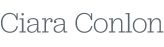
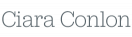
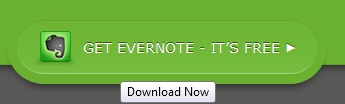
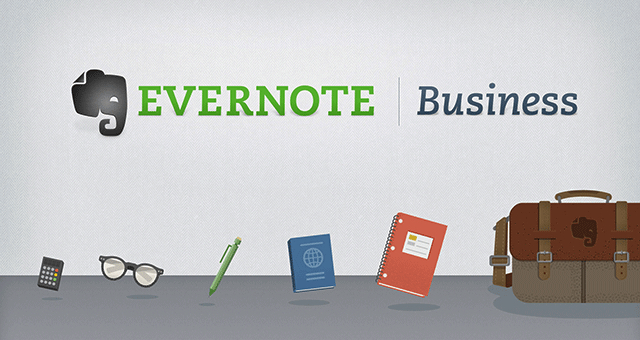

For implementing GTD you can use this web-application:
http://www.Gtdagenda.com
You can use it to manage your goals, projects and tasks, set next actions and contexts, use checklists, and a calendar.
Syncs with Evernote and Google Calendar, and also comes with mobile version, and Android and iPhone apps.